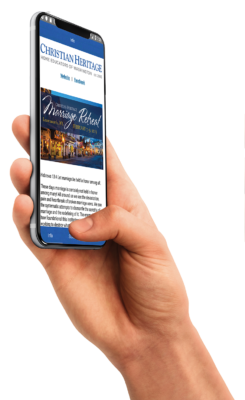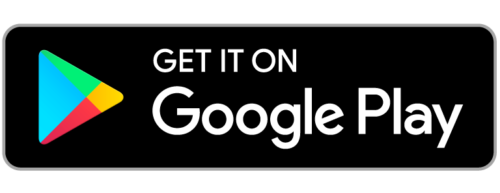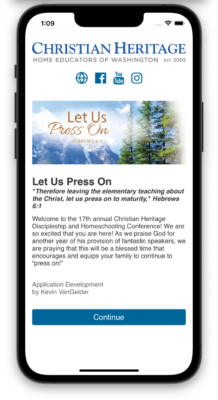We are excited about providing this app and hope to continually improve on the features and functions it offers.
You can find the CH Event App in your favorite app stores by clicking the links below or by searching for Christian Heritage Conference
Android Manual Install
If you prefer to sideload the app, follow these steps:
Step 1: Uninstall old app
Before you begin, you’ll need to uninstall the old app from your phone. If you do not have the old app on your phone you can skip this step.
Step 2: Download the APK file
Follow this link to save the APK file to your phone.
Step 3: Open the downloaded APK file
You should be able to find the downloaded file in your notification center, tap it to open it. If it’s not listed in your notification center, use your file browser app to locate the APK (called ChristianHeritage3.1.0.apk, usually in your downloads folder) and launch it.
Step 4: Click Install
You should see an App Installer app with the options to install or cancel. Press Install. If you get a warning about the security of the app look for the option to “Accept and continue” or “Install anyways”